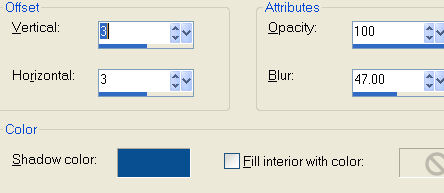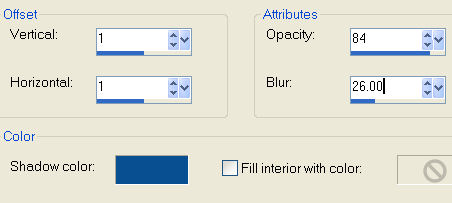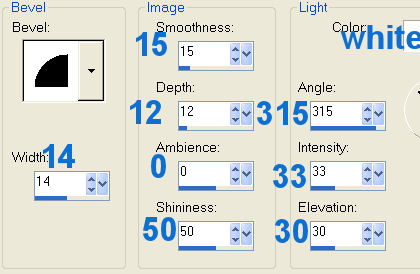|
Save Often |
| 1. Open a new transparent image, size;
490WX475H
Pixels. |
| 2. Add a new layer, name it
base 1, load from disk the 01-base1 selection, got to
effects, 3Deffects, cutout, with the settings below, color; #084f92. Don't deselect, add
a new layer, name it cutout 1, repeat the cutout, except
change the vertical and Horizontal to minus 3. Deselect.
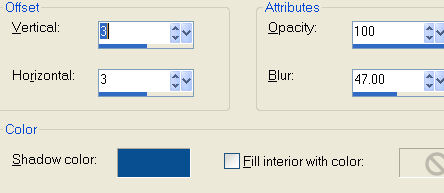 |
| 3. Add a new layer, name it, base 2, load the
02-base2 selection, add the same cutout, keep selected,
add a new layer, name it cutout 2. Repeat the cutout,
except change the vertical and Horizontal to minus 3 Deselect. |
| 4. Add a new layer, name it,
stem. Load from disk, the 03-stem selection. Give it a
cutout with the settings below, use the same color. Keep
Selected, add a new layer, name it cutout3, repeat the
cutout, changing the vertical and horizontal to, minus 1
Deselect.
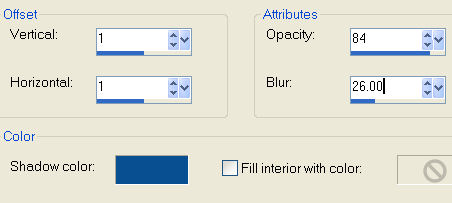 |
| 5. Add a new layer, name it,
candle. Load from disk the 04-candle selection. Open the
candle you downloaded, copy and past into selection.
Deselect. |
| 6.
Add a new layer, name it dolphin, load the 05-dolphin
selection,. Give it a cutout with the settings in step 2.
Vertical and Horizontal= 3
Opacity=100 and
Blur=47.00
Color. #084f92
Keep selected,
add a new layer, name it, cutout 4. Repeat the cutout,
changing the vertical and horizontal to; minus 3.
Deselect. |
| 7.
Add a new layer, name it eye, load the 06-eye selection,
flood fill with black and add an inner bevel with Jasc
Round preset .If you don't have the round bevel preset
the settings are below. Deselect.
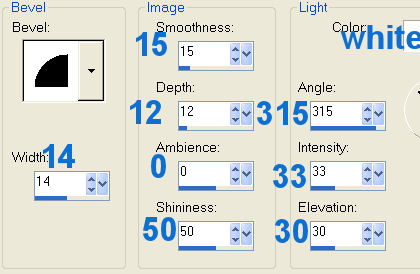
|
| 8. Right click on any layer and
merge visible, save it as a tube in your picture tube
folder. If you used a color background, delete the
bottom background layer and then you can merge visible. |
|

Many thanks to Cellar for Testing
this Tutorial. Above are her results. Beautiful Cellar. |
By Jane's Haven, all Rights Reserved, except Where Otherwise Noted.