|
Easy Doily
Tutorial

Paint Shop Pro
Tutorial
I used Version X
but I am reasonably sure it can be done in many other
versions as well.
by
Jane's Haven
Contact Us
Terms of Use
Filters needed,
Simple Filter, Get it
HERE
Filter Factory
Gallery A-
HERE Both Filters are free.
Lace Tuubes
HERE |
| 1.Open a new transparent image,
50X500 pixels, flood fill with black. |
| 2. Open the lace tube you want
to use, got to edit, copy, back to the main image, paste
as a new layer. Below is the lace I used.
 |
| 3.With the lace tube layer
active in the layer palette, got to effects, Simple
filters, go down to find Pizza Slice Miror. Click on it. |
| 4, Now you have a small round
or rectangle lace image, It depends on which lace tube
you choose. Duplicate the lace and place on the right or
left side of the first one. I made a row of four across.
Close the black background layer and merge visible. Next
duplicate the four merged layers and move up of down
under the first group. Duplicate this group and move it
on top or bottom. Go to the layer, close the black
background and merge visible. Below is what mine looks
like, yours may look different, depending on the lace
tube you used.
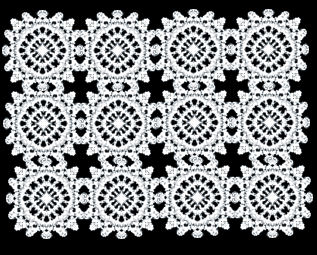 |
| 5, Go to Effects, find Filter
Factory A, Kaleidoscope ii. The settings I used can be
seen below. Your Filter Factory A may look different as
min is in Filters Unlimited.
 |
| 6, You can click on the
Randomize button and it will change the shape.
Delete the black background and
save as a psp image or psd or what every you wish.
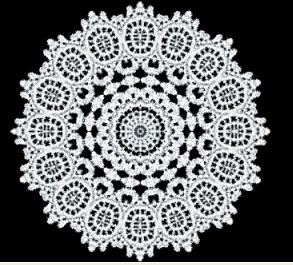 |
| Thank you for trying my
tutorials, hope you had fun. |