|


I am using Version 9, most
likely can be done in other versions as well. Except for
Version 7, you can download those selections,
here
by
Jane's Haven
Contact Us
Supplies Needed
Eye Candy 3-Here
Get my Selections
Here.
Unzip them in a folder
of your choice.
Patterns
Here
Don't forget the save
often. |
|
Open the fur
pattern fills
in PSP. |
| 1.Open a new transparent image,
size;375X475 |
| 2.Add a new layer, name it, hat
fur back, load from disk the, 01-hatfurback, flood fill
with the white fur pattern,
angle; 0, scale; 50. Invert and add a drop shadow with
the following settings.
Vertical and Horizontal; 0
Opacity;95
Blur; 13.00
Color; #808080
Deselect and go
to effects, eye candy 3, jiggle and use the following
settings.
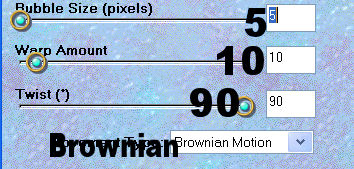
Note**You can
save the eye candy settings by clicking on this icon in
eye candy.... a window will open, give it a name and click ok.
a window will open, give it a name and click ok. |
| 3. Add a new layer, name it, head,
load from disk the, 02-head, flood fill with the jfur
pattern provided, properties; angle; 21, scale; 100.
Invert selection and add a drop shadow with the
following settings.
Vertical and Horizontal; 0
Opacity;95
Blur; 29.00
Color; #674127
Deselect, go to eye
candy 3, jiggle with the following settings.
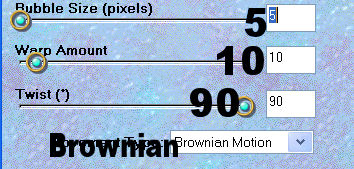
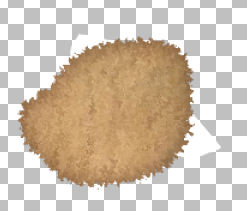 |
| 4, Add a new layer, name it, eye
1, load the, 03-eye1, flood fill with black, go to
selections, modify, contract by 1 and flood fill with white,
deselect.. |
| 5. Add a new layer, name it, eye
2, load the, 04-eye2, flood fill with black and add an
inner bevel with the following settings. Deselect.
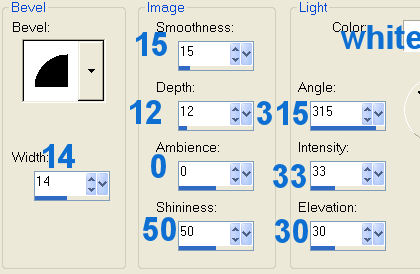 |
| 6. Add a new layer, name it, nose,
load the, 05-nose selection, flood fill with black and
add the same inner bevel as above. Deselect. |
| 7. Add a new layer, name it, ,mouth,
load the, 06-mouth, flood fill with, #694809 and
deselect. |
| .8. Add a new layer, name it, left
sleeve, load from disk the, 07-leftsleeve, flood fill
with, #c00404. Invert selection and add a drop shadow
with the following settings. .
Vertical and Horizontal; 0
Opacity;95
Blur; 6.00
Color; #560404
Deselect |
| 9. Add a new layer, name it, body,
load from disk the, 08-body, flood fill with the jfur
pattern, angle; 0, scale; 100. Invert selection and add
the following drop shadow.
Vertical and Horizontal; 0
Opacity;95
Blur; 17.00
Color; #674127
Deselect.
Go to effects, eye
candy 3, jiggle and use the same settomgs as we used in step 5. |
| 10. Add a new layer, name it,
left leg, load the, 09-leftleg selection and flood fill
with the jfur pattern, angle; 90, scale; 100.Invert and
add the following drop shadow.
Vertical and Horizontal; 0
Opacity; 95
Blur; 17.00
Color; #674127
Deselect.
Add the same eye
candy settings.

|
| 11.Add a new layer, name it, right
leg, load the, 1-rightleg selection, flood fill with the
jfur pattern, angle; 81, scale; 100. Invert and add
the same drop shadow as the last step. Now deselect add
the same eye candy 3, jiggle, with the same settings. |
| 12. Add a new layer, name it,
leg shading, load from disk the,
11-legshading
selection, flood fill with, #825a0c. Deselect and go to
adjust, blur, average, with a setting of, 3. |
| 13. Add a new layer, name it,
foot padding, load from disk the, 12-footpadding, flood
fill with, #825a0c. Deselect and go to effects, texture
effects, fine leather and use the following settings.
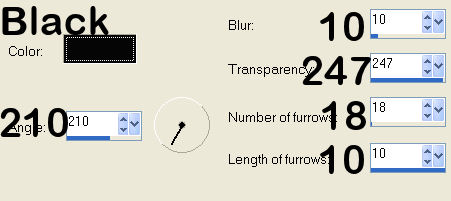 |
| 14. Add a new layer, name it,
dress, load the, 13-dress selection and flood fill with
the dress pattern, angle; 0, scale; 100. Invert selection
and add the following drop shadow.
Vertical and Horizontal; 0
Opacity; 95
Blur; 10.00
Color; #720000
Deselect. |
| 15. Add a new layer, name it,
left sleeve fur, load from disk the, 14-leftsleevefur,
flood fill with the white fur pattern, angle; 0, scale;
50. Invert and add a drop shadow with the following
settings.
Vertical and Horizontal; 0
Opacity;
95
Blur; 7.00
Color; #808080
Deselect and add
the eye candy 3, jiggle, using the same settings. |
| 16. Add a new layer, name it,
right coat, load from disk the, 15-rightcoat, flood fill
with, #c00404. Invert
selection and add the following drop shadow.
Vertical and Horizontal; 0
Opacity;
95
Blur; 19.00
Color;
#560404
Deselect. |
| 17. Add a new layer, name it,
left coat, load from disk the, 16-leftcoat, flood fill
with,
#c00404. Invert and add
the following drop shadow.
Vertical and Horizontal; 0
Opacity;
95
Blur; 11.00
Color;
#560404
Deselect. |
| 18. Add a new layer, name it,
coat middle, load from disk the, 17-coatmiddle,
flood fill with the white fur pattern, angle; 0, scale;
50. Invert and add the following drop shadow.
Vertical and Horizontal; 0
Opacity; 95
Blur; 13.00
Color; #808080
Deselect and go
to effects, eye candy 3, jigg;e, use the same settings. |
| 19. Add a new layer, name it,
right sleeve, load from disk the, 18-rightlseeve, flood
fill with, #c00000. Invert selection and add the
following drop shadow.
Vertical and Horizontal; 0
Opacity; 95
Blur; 17.00
Color; #540202
Deselect. |
| 20. Add a new layer name it,
button holes, losd from disk the, 19-buttonholes, flood
fill with, #7b0303, deselect. |
| 21. Add a new layer, name it,
buttons, load from disk, 20-buttons, flood fill with,
#c00000. Add an inner bevel with the following settings.
Deselect.
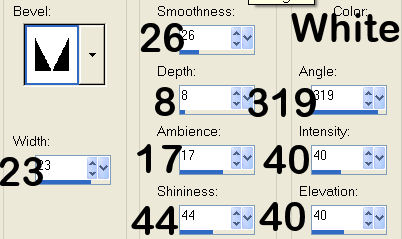 |
| 22. Add a new
layer, name it, right bottom fur, load from disk the,
21-rightbottomfur, flood fill with the white fur, angle;
0, scale; 50. Invert selection and add a drop shadow
with the following settings.
Vertical and Horizontal; 0
Opacity; 95
Blur; 17.00
Color; #808080
Deselect and go
to effects, eye candy 3, jiggle using the same settings.
|
| 23. Add a new layer, name it,
left bottom fur, load from disk the, 22-leftbottomfur,
flood fill with the white fur pattern, angle; 0, scale;
50. Invert and add a drop shadow with the following
settings.
Vertical and Horizontal; 0
Opacity; 95
Blur; 9.00
Color;#808080
Deselect and add
the same eye candy jiggle.
|
| 24. Add a new layer, name it,
neck fur, load from disk, 23-neckfur, flood fill with
the white fur pattern, same settings. Invert selection
and add the following drop shadow.
Vertical and Horizontal; 0
Opacity; 95
Blur; 9.00
Color;#808080
Deselect and add the same eye candy
jiggle. |
| 25. Add a new layer, name it,
mitten, load the, 24-mitten, flood fill with the white
fur pattern, same settings. Invert and add the same drop
shadow as the last step. Deselect and add the eye candy
jiggle with the same settings. |
| 26. Add a new layer, name it,
right sleeve fur, load from disk the, 25-rightsleevefur,
flood fill with the white fur pattern, same settings.
Invert and add the following drop shadow.
Vertical and Horizontal; 0
Opacity; 95
Blur; 7.00
Color; #808080
Deselect and add
the same eye candy jiggle.
|
| 27. Add a new layer, name it,
hat top, load from disk the, 26-hattop selection, flood
fill with red, #c00000. Invert selection and add a drop
shadow with the settings below.
Vertical and Horizontal; 0
Opacity; 95
Blur; 9.00
Color; #670303
Deselect |
| 28. Add a new layer, name it,
front hat fur, load from dish the, 27-fronthatfur, flood
fill with the white fur pattern, angle; 0, scale;50.
Invert selection and add the following drop shadow.
Vertical and Horizontal; 0
Opacity; 95
Blur; 10.00
Color;
#808080
Deselect, add the
same eye candy 3, juggle.
Your Christmas Bear is Complete. |
|

I am very grateful for Cellar, who
does my testing. Great work Cellar. |
|
To Save as a
Picture Tube, merge visible. To add a background, hide
the very last layer at the bottom and merge visible. |
|

 |
|
© by Jane's Haven. All Rights reserved except where otherwise stated.
|